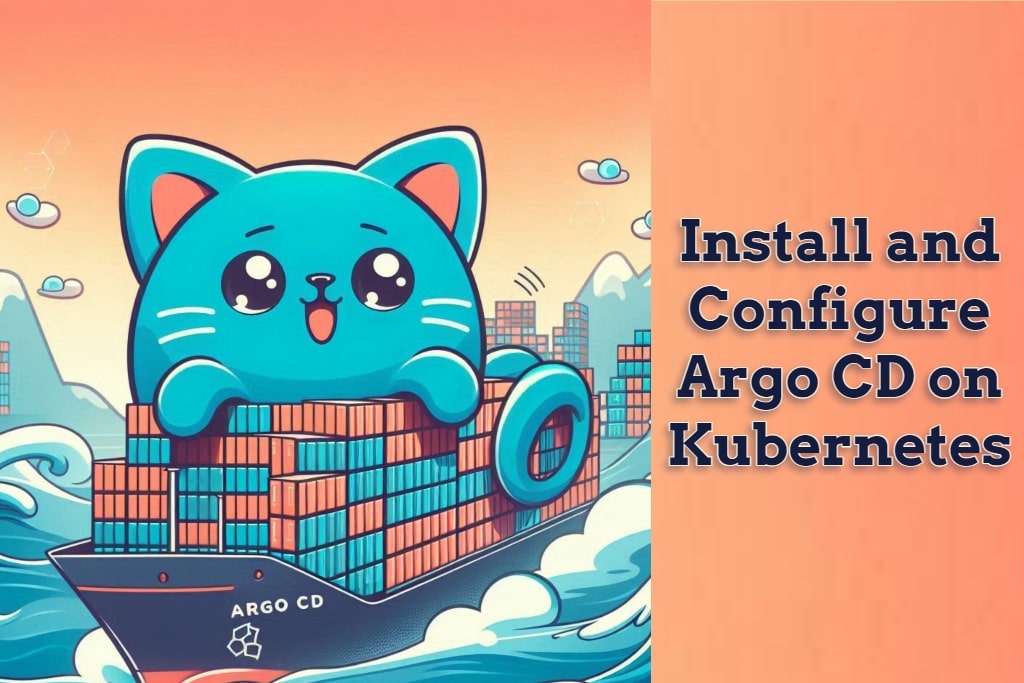In today’s fast-paced world of cloud-native development, microservices architecture has become the standard for building scalable and maintainable applications. Managing these microservices on Kubernetes can be complex, but with Argo CD, you can simplify deployment and continuous delivery through a GitOps approach. This guide will walk you through the process of installing and configuring Argo CD for a microservices application on Kubernetes, providing step-by-step instructions and visual aids.
Table of Contents
What is Argo CD?
Argo CD is a declarative, GitOps continuous delivery tool for Kubernetes. It allows developers to manage their applications through a Git repository, ensuring that the desired state defined in the repository matches the actual state in the Kubernetes cluster. This approach simplifies the deployment process, enhances security, and provides better control over application lifecycle management.
Prerequisites
Before getting started, ensure you have the following:
- A running Kubernetes cluster (e.g., Minikube, EKS, GKE)
kubectlinstalled and configured to access your cluster- Git installed on your local machine
Step 1: Installing Argo CD on Kubernetes
The first step is to install Argo CD on your Kubernetes cluster. Follow these instructions to set up the necessary components:
- Create a Namespace for Argo CD Open your terminal and create a namespace for Argo CD:
kubectl create namespace argocd- Install Argo CD Components Deploy Argo CD using the official installation manifest:
kubectl apply -n argocd -f https://raw.githubusercontent.com/argoproj/argo-cd/stable/manifests/install.yamlThis command will install all the essential Argo CD components, such as the API server, controller, and UI.
- Verify the Installation Check that Argo CD is running by listing the pods in the
argocdnamespace:
kubectl get pods -n argocdYou should see multiple pods with a Running status, indicating a successful installation.
Step 2: Accessing the Argo CD Web UI
Argo CD provides a web-based interface to manage and monitor your applications. Here’s how to access it:
- Expose the Argo CD Server Forward the Argo CD server port to your local machine using
kubectl:
kubectl port-forward svc/argocd-server -n argocd 8080:443This command will make the Argo CD server accessible at https://localhost:8080.
- Open the Argo CD UI Navigate to
https://localhost:8080in your web browser. You may need to bypass a security warning related to the self-signed certificate. - Log In to Argo CD The default username is
admin. Retrieve the initial password by running:
kubectl get pods -n argocd -l app.kubernetes.io/name=argocd-server -o name | cut -d'/' -f 2Use this password to log in to the Argo CD UI.
Step 3: Setting Up a GitOps Repository
Argo CD uses a Git repository to define and manage the desired state of your applications. Follow these steps to set up your repository:
- Create or Clone a Git Repository If you don’t have a repository for your microservices, create one on GitHub or another Git hosting platform. Clone the repository to your local machine.
- Organize Your Kubernetes Manifests Structure your repository to manage your Kubernetes manifests effectively. A common structure might look like this:
├── base
│ ├── deployment.yaml
│ └── service.yaml
├── overlays
│ ├── dev
│ └── prodThe base directory contains the common configurations, while the overlays directory holds environment-specific customizations.
Step 4: Deploying Your Microservices Application with Argo CD
Now that your repository is ready, you can deploy your microservices application using Argo CD:
- Create an Application in Argo CD In the Argo CD UI, click on “New App” and fill in the details:
- Application Name:
microservices-app - Project:
default - Sync Policy:
Automatic - Repository URL: Your Git repository URL
- Path: The directory path within your repository (e.g.,
/base) - Cluster: Select your Kubernetes cluster (usually
https://kubernetes.default.svc) - Namespace: The namespace where you want to deploy (e.g.,
default)
- Deploy the Application After configuring your application, click “Create.” Argo CD will automatically sync your manifests from the Git repository and deploy them to your Kubernetes cluster.
- Monitor the Deployment Use the Argo CD dashboard to monitor the deployment status. The UI provides real-time feedback on the synchronization state and highlights any potential issues.
Step 5: Automating Continuous Delivery with Argo CD
To fully leverage GitOps, automate your continuous delivery pipeline:
- Enable Automatic Sync: Configure Argo CD to automatically apply any changes pushed to your Git repository.
- Set Up Webhooks: Implement webhooks in your Git repository to trigger immediate synchronization upon code commits.
Conclusion
Installing and configuring Argo CD for a microservices architecture on Kubernetes simplifies the deployment and management of your applications. By following the steps outlined in this guide, you can set up Argo CD, deploy your microservices, and streamline your continuous delivery processes, ensuring that your application is always in sync with the desired state defined in your Git repository.
Argo CD not only provides a robust and scalable solution for managing Kubernetes applications but also enhances the efficiency of your development workflows. Start using Argo CD today to take full advantage of GitOps and Kubernetes for your microservices deployments.