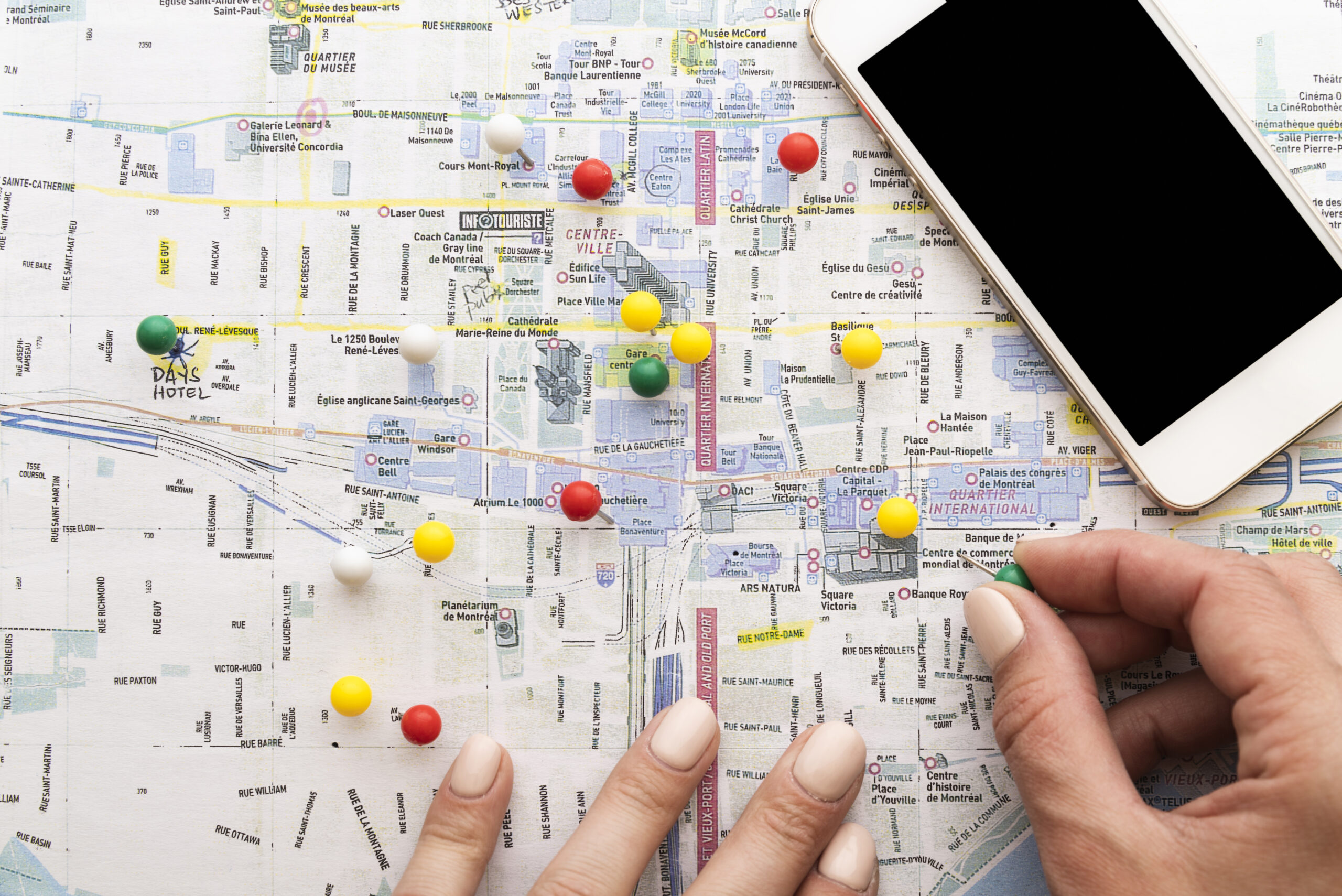In the world of mobile app development, creating interactive and user-friendly maps is a common requirement. If you’re looking to add custom pins to OpenStreetMap in your Android application, you’re in the right place. In this blog, we’ll delve into the process of enhancing your Android app with custom pins on an OpenStreetMap and provide code examples to get you started.
Table of Contents
Getting Started with OpenStreetMap in Android
To begin, you’ll need to have a basic understanding of Android app development using Java or Kotlin. First, you’ll need to include the OpenStreetMap library in your project. You can do this by adding the following dependencies in your app-level build.gradle file:
implementation 'org.osmdroid:osmdroid-android:6.1.10'
implementation 'org.osmdroid:osmdroid-mapsforge:6.1.10'
These dependencies provide the necessary tools for integrating OpenStreetMap in your Android app.
Displaying a Map
Now, let’s display a map in your Android app. In your activity layout XML file, add the org.osmdroid.views.MapView widget where you want the map to appear:
<org.osmdroid.views.MapView
android:id="@+id/mapview"
android:layout_width="match_parent"
android:layout_height="match_parent"
/>
Next, in your Java or Kotlin code, initialize the map and set its default location:
MapView map = findViewById(R.id.mapview);
map.setTileSource(TileSourceFactory.MAPNIK);
map.getController().setCenter(new GeoPoint(0, 0));
map.getController().setZoom(5);This code sets up a basic map using the MAPNIK tile source and centers it on coordinates (0, 0) with a zoom level of 5.
Adding Custom Pins to Your Map
Now, let’s add custom pins to your OpenStreetMap. First, prepare your custom pin icon by placing it in your app’s resources directory. Then, create and add overlays to display the pins on the map:
Drawable customPin = getResources().getDrawable(R.drawable.custom_pin);
ItemizedOverlayWithFocus<OverlayItem> customPins = new ItemizedOverlayWithFocus<>(this, new ArrayList<>(), customPin);
map.getOverlays().add(customPins);
GeoPoint pinLocation = new GeoPoint(10, 10);
OverlayItem overlayItem = new OverlayItem("Custom Pin", "Description", pinLocation);
customPins.addItem(overlayItem);
This code creates a custom pin overlay, specifies its icon, and adds it to the map. You can add multiple custom pins by creating additional OverlayItem instances and adding them to the ItemizedOverlayWithFocus.
Conclusion
With the code examples and steps provided in this blog, you can enhance your Android app by adding custom pins the map. This feature is invaluable for apps that require location-based services, travel guides, or geolocation-based games. OpenStreetMap is a powerful tool for creating interactive maps in Android apps, and with custom pins, you can make your app even more engaging and informative.
To know about OpenStreetMap distance calculation api read here
To recap, we’ve covered the process of adding custom pins to OpenStreetMap in Android. By following these steps, you can create an interactive and user-friendly map experience in your Android app. Start integrating OpenStreetMap and enhancing your app’s mapping capabilities today!