When you install Ubuntu Desktop 18.04 or 17.10, you find that the Application Menu is slow to open and the GNOME animation is laggy.
The old hardware or the performance of the hardware might be the reason for this. But I installed it on normal performing hardware and I face a similar issue on that.
The easiest way is to overcome this issue is to disable the GNOME Animation of Ubuntu because the animation is taking more resources.
However, disabling the GNOME Animation will disable all animation. Including spreading ICONS in Menu, Window Animations and Search Animations, etc. because without the animation, Ubuntu performs much faster.
There are two ways of disabling this feature.
Method 1: Disabling the GNOME Animation from CLI
For disabling the animation from the command line. Just run the below command in the terminal.
$ gsettings set org.gnome.desktop.interface enable-animations falseAfter that, Press ALT+F2 for open run window and write r in the text box and then press OK.
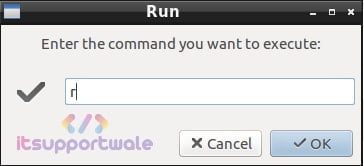
This will reset the GNOME shell and now you can see the change in performance and appearance of the Ubuntu.
Similarly, If you want to enable the animation again. You can do with the below command.
$ gsettings set org.gnome.desktop.interface enable-animations trueNow again, for applying changes and see the difference you have to reset the GNOME shell by pressing ALT+F2 and then write r in the box and hit the OK button.
Method 2: Disabling the GNOME Animation from GUI (dconf-editor)
dconf-editor is a graphical editor for setting and system configurations. You can disable the animation by dconf-editor.
To install the dconf-editor run the below command in ubuntu terminal.
apt install dconf-editorAfter that, open the dconf-editor by running the below command in the terminal.
$ dconf-editorIt having a similar interface like Windows Regedit. Use the left navigation panel and Goto org——>gnome——>interface and you can find the option for Enable Animation.
By default it is ON, you have to turn this option OFF for disabling the GNOME animation. See the interface image below for reference.
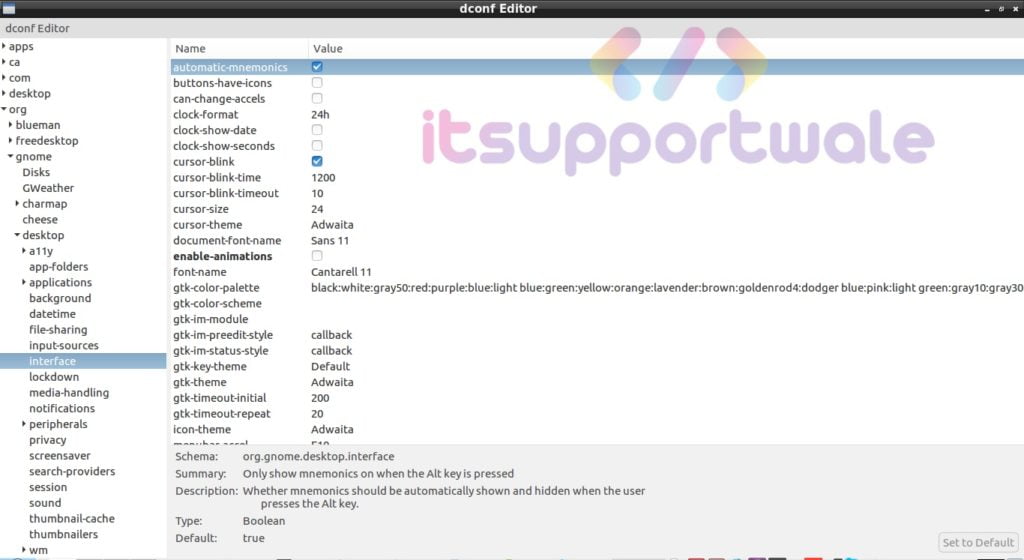
Summary:
In this article, we fixed the issue of slow menu animation of GNOME Environment. I hope you will find it helpful on the other hand you can suggest to me in the comment section if I missed something. Also, you can ask queries related to this topic in the comment section.
- Related Article – Fixed: OBS Failed to connect to Server While live stream on FB

Thank you very much.
Just a litle bit corretion about path.
Goto org——>gnome——>interface
Goto org——>gnome——>desktop——>interface
Regards
thanks its work
Thank you very much for your info! It really worked.