Good News for Zimbra fans, The latest stable release of Zimbra is launched as ZCS 8.8.12. For those who don’t know what is Zimbra, Zimbra is Open Source Email Collaboration Suite. The main features of Zimbra are Email Services, Chat Services, Calander and many more.
Table of Contents
We can do the hard work for you. We at IT Support Wale provide the best enterprise-level solutions for the Email server. Visit US: itsupportwale.com
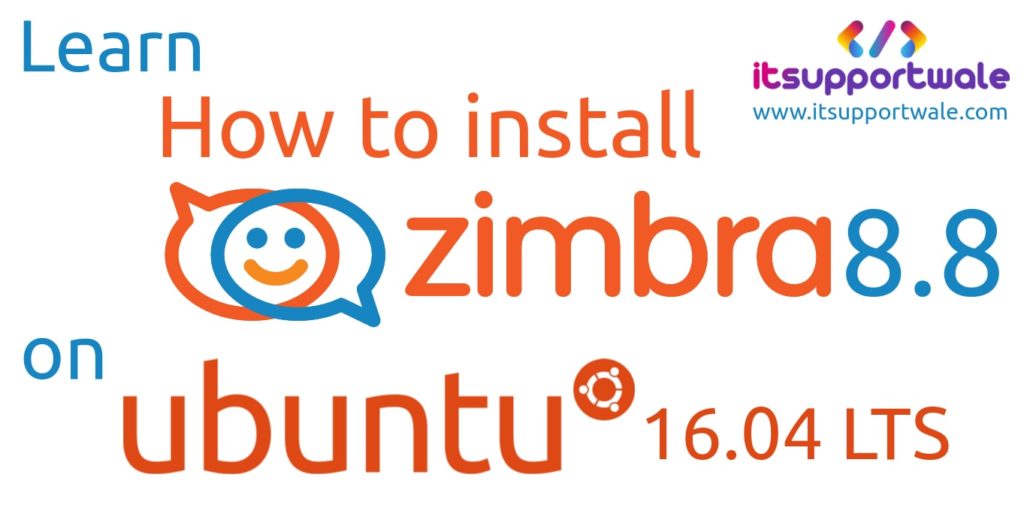
An Email server is a very important and critical server of any organization. In the world of information and technology, most of the business communication is done by Email service. When we talk about the Open Source Email server, there are many of them available. Whenever the Zimbra Open Source Mail Server is one of the leading and my all-time personal favorite.
Minimum Requirements
Yes, you read it right. For this article, we are using Ubuntu 16.04 LTS. These are the requirements for a single server with up to 50 users:
- 4vCPU or more
- 8GB de RAM or more
- 50GB DISK size could be the minimum recommended (remember to adjust the size of the server according to your requirement)
- Internet connectivity Zimbra Collaboration 8.8 uses external packages repository
- A perfect DNS configuration is needed
Note :
In this article, we used the below domain name and software:
- OS – Ubuntu 16.04 LTS Server
- Zimbra 8.8.12 GA Release
- FQDN – zimbra.itsupportwale.com
Nothing is particularly hard if you divide it into small jobs. – Henry Ford
For the sake of simplicity, we divide the whole process into three simple small steps. Which are :
- OS installation and Configuration
- Zimbra Collaboration Open Source Edition 8.8 installation
- Logging In and Checking Services
So here we go :
Step 1: OS installation and Configuration of Zimbra 8.8
I assume that you already install the Ubuntu 16.04 LTS Server. In case you do not install it please go through this article for step by step installation of Ubuntu 16.04 LTS Server: “How to install Ubuntu 16.04 LTS Server”
After installation, we have to configure some additional things on our server. At very first update your existing packages and upgrade to the latest with this command.
root@zimbra:~# apt-get update && apt-get upgrade -y
root@zimbra:~# reboot1.1: Set up a Static IP for Zimbra 8.8
After the reboot, you need to set up a Static IP Address for Zimbra. As we know that we need a Static IP Address for the Email Server for working.
By default, Ubuntu 16.04 is Configured by using DHCP. For setting up a static IP let’s edit the Network Configuration file:
root@zimbra:~# vim /etc/network/interfacesBy default, Ubuntu has this in the configuration file :
#The loopback network interface
auto lo
iface lo inet loopback
#The primary network interface
auto enp3s0
iface enp3s0 inet DHCP
Here enp3s0 is the name of my Network Interface. Remember you may be having a different name, So identify it by the above line “primary network interface” A
#The primary network interface
auto enp3s0
iface enp3s0 inet static
address 192.x.x.x
netmask 255.x.x.x
gateway 192.x.x.x
dns-nameservers 8.8.8.8
dns-nameservers 8.8.4.4
Replace the address, netmask, and gateway with your Static IP details and save the file.
1.2: Set up a Hostname for ZIMBRA 8.8
The host file is the crucial one. Edit it carefully and try to do all the things as they should be because your emails may be marked as sp*m or may not deliver is the hostname is missing or incorrect. Let’s open your hosts file :
root@zimbra:~# vim /etc/hostsBy default, Ubuntu is having this in hosts file.
127.0.0.1 localhost
#The following lines are desirable for IPv6 capable hosts
::1 localhost ip6-localhost ip6-loopback
ff02::1 ip6-allnodes
ff02::2 ip6-allrouters
Edit the file and add this line at the end of the file :
192.x.x.x zimbra.itsupportwale.com zimbrawhere at first place, the IP of Zimbra server, At second the FQDN and the hostname on the third place.
Once you have done it. Reboot the server.
root@zimbra:~# reboot1.3: Check and verify Correct DNS records
DNS records are one of the most important
root@zimbra:~# dig -t A zimbra.itsupportwale.com
root@zimbra:~# dig -t MX itsupportwale.comDo not forget to replace the domain name with your FQDN.
For any mail server, A record and MX record are mandatory but you should set up some more DNS record for better results of your email server. These are some other records which should be set :
- SPF record
- DKIM key record
- DMARC record
- PTR record
When you set all DNS records, you are ready for the next stage.
Step 2: Zimbra Collaboration Open Source Edition 8.8 installation
For beginning the installation process you should use the user account with Sudo privileges. The root account is recommended for simplicity.
Firstly, Download the latest version of Zimbra using the below link with the help of wget command.
root@zimbra:~# wget https://files.zimbra.com/downloads/8.8.12_GA/zcs-8.8.12_GA_3794.UBUNTU16_64.20190329045002.tgzAfter downloading extract the downloaded package with this command:
root@zimbra:~# tar -xzvf zcs-8.8.12_GA_3794.UBUNTU16_64.20190329045002.tgzAfter that, Go into the extracted folder and run the install.
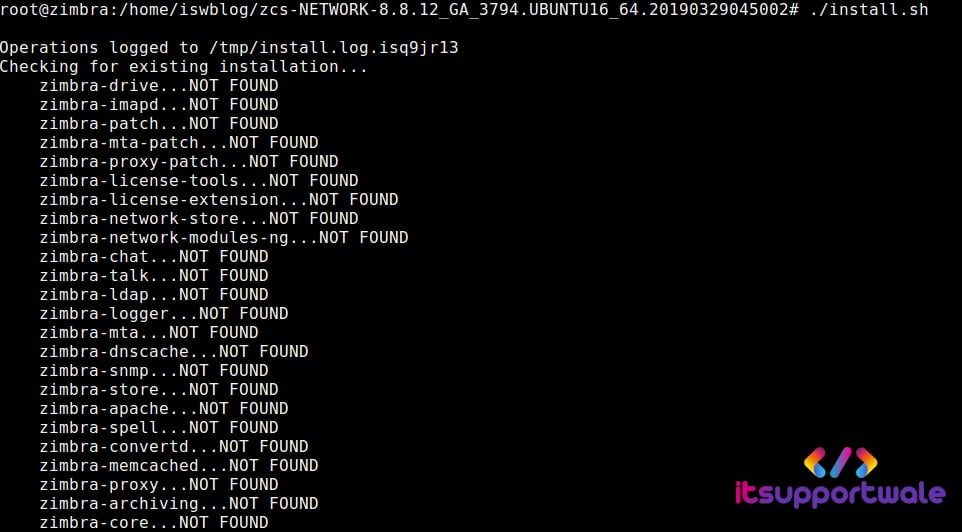
Select “y” for yes on the two EULA and license agreement questions.
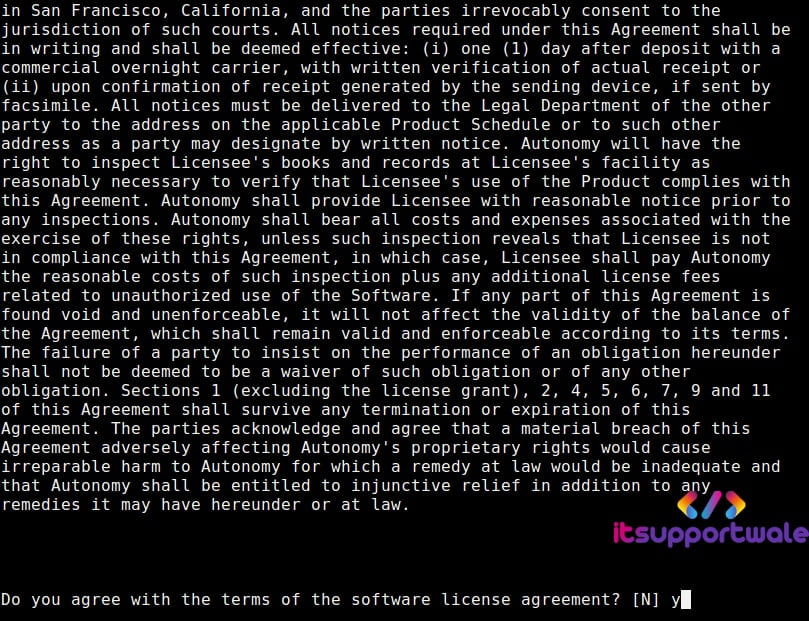
Select “y” on use Zimbra’s package repository. Because we don’t have our own mirror of the Zimbra public repository.
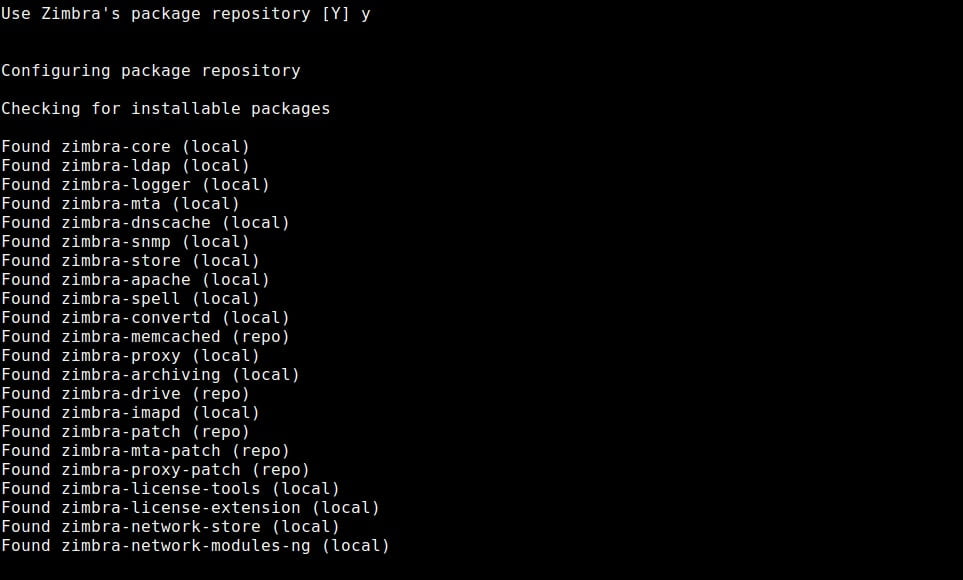
Press enter for the packages install options as we want to install them as default.
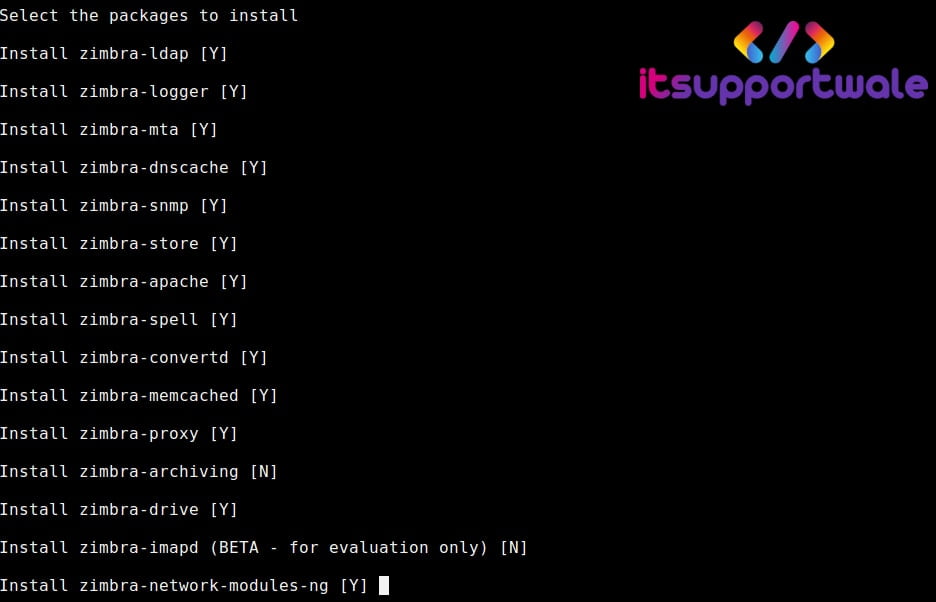
Select “y” to continue at system will be modify:
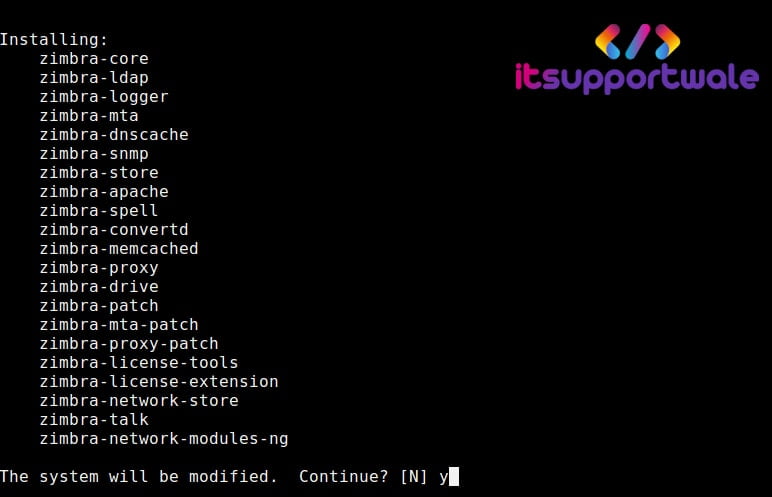
After that, you have to enter your domain name. For this select change the domain name and enter your domain name. This happens because our domain and mail server is hosts at different machines. By default Zimbra looking for the hostname of the machine for the domain name.
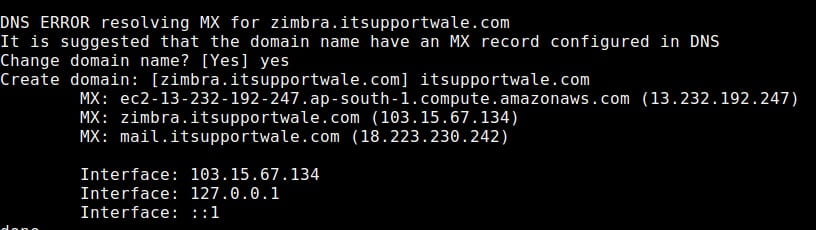
Now we have to set the admin password. For that, Press “7” and then press “4” and type the password for the admin user. After that press enter.
After setting the admin password Press “s” and then press enter to save the config in a file. Now Press “a” to apply the changes and enter “Y” to continue.
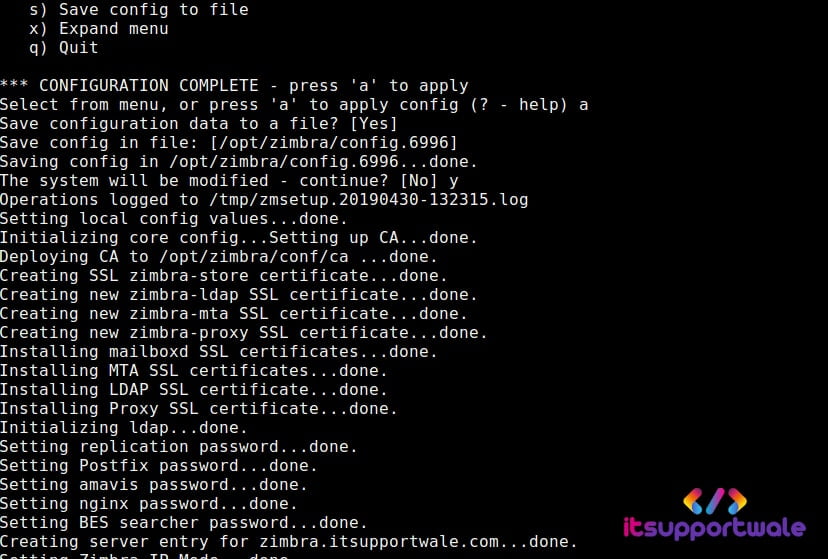
It will take several minutes to complete.
Step 3: Logging In and Checking Services
Now open your web browser and go to your domain. As you know Zimbra having two types of web interface. One for the normal users and second for the Admin user.
3.1: Logging In
For normal users visit this type of URL – https://zimbra.itsupportwale.com
And for Admin Portal visit this type of URL – https://zimbra.itsupportwale.com:7071/
Remember to replace the domain name with your domain.
3.2: Checking Services
You can check the status of the running services in the Zimbra Admin Console. After login in Zimbra Admin Console click on monitor option at the left side panel. Here you can see the status of all the services running on the Server. You will output like below image.
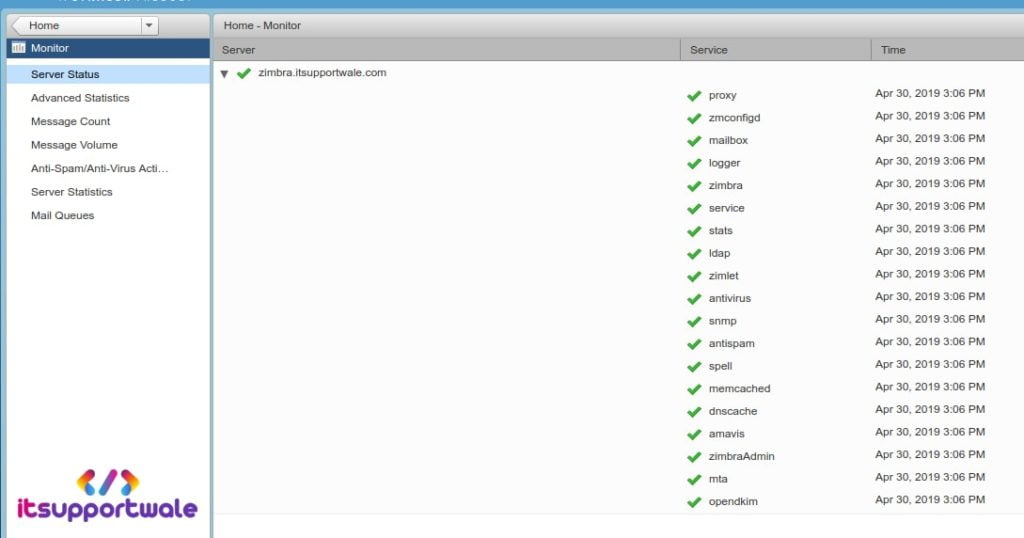
Note: If you getting any error of “Some services are not running” then run this command as Zimbra user.
/opt/zimbra/libexec/zmstatuslogSummary:
Zimbra is one of the leading mail server solutions. If you have an organization of less then 1000 people then you can easily configure a perfectly working Zimbra mail server. And for the bigger organizations, Zimbra is having its Network Edition which is not free but a great choice.
In this article, we learn how to install and configure Zimbra 8.8 on Ubuntu 16.04 LTS Server. You can share your views in the comment section. If you have any issue while following this tutorial leave a comment we will surely help you. Happy Learning ..!!
Also Learn: “Backup all MySQL Databases with a MySQL Backup Script“
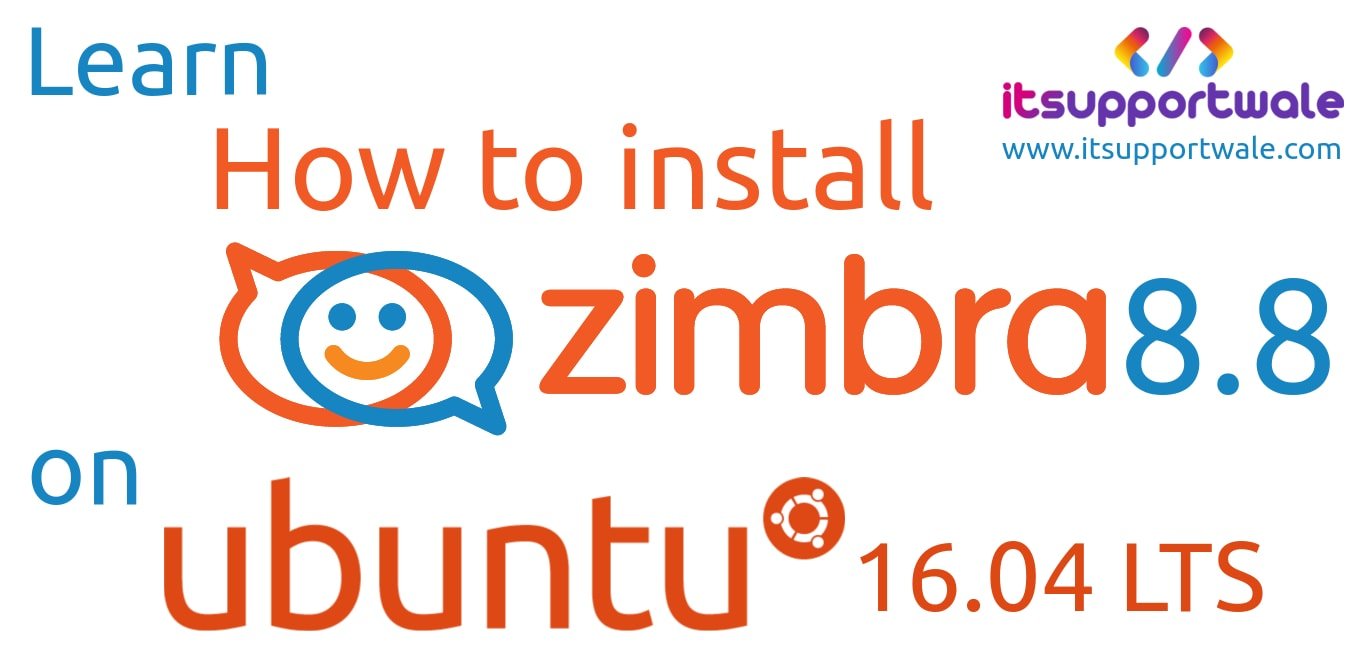
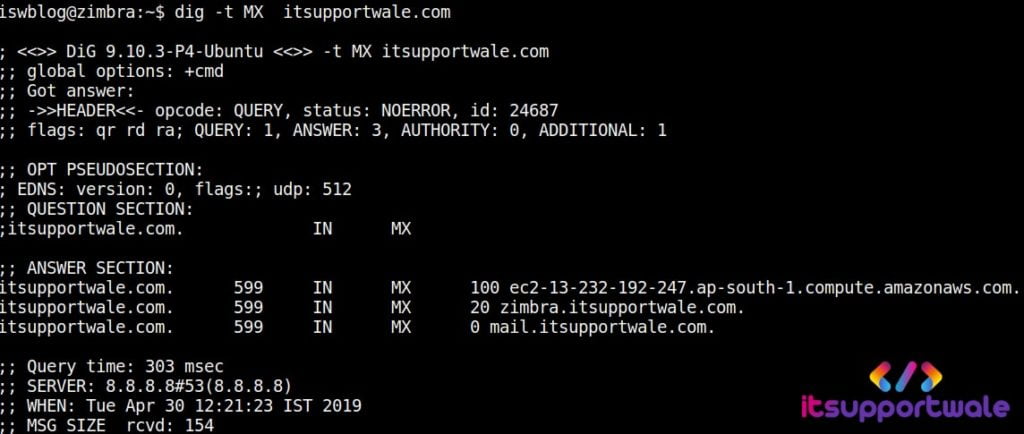
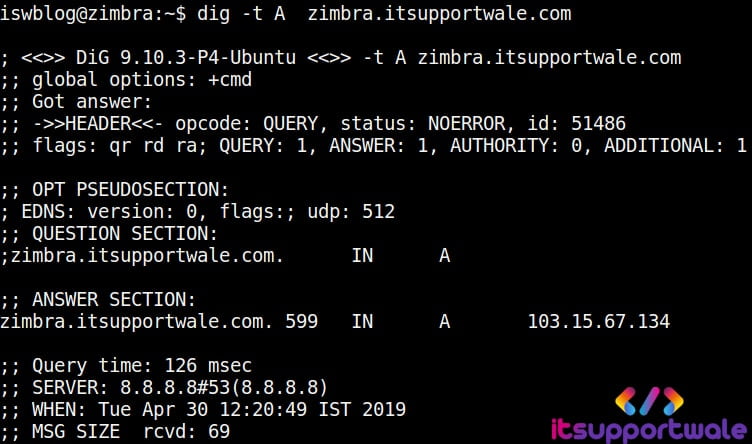
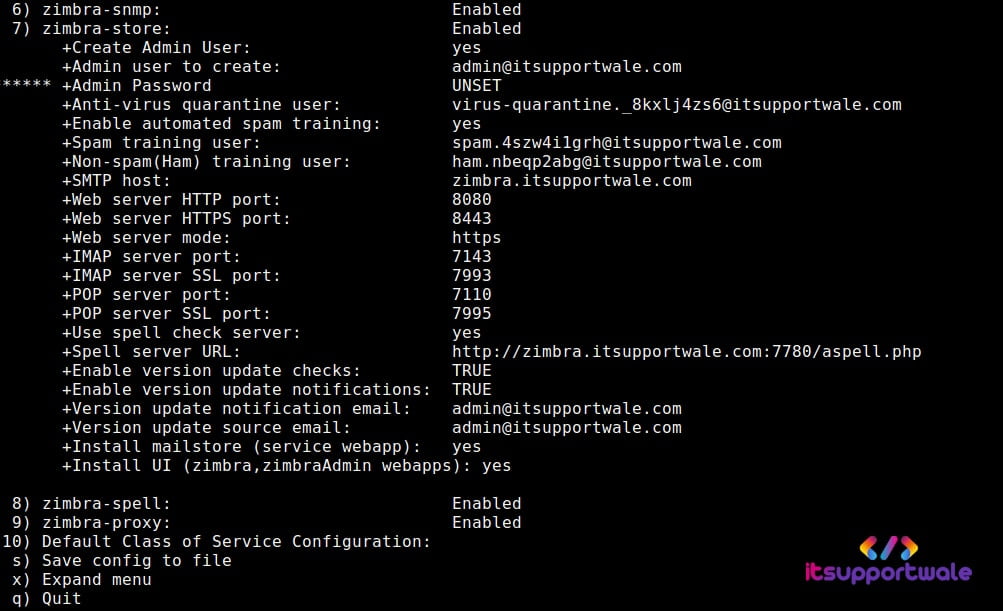
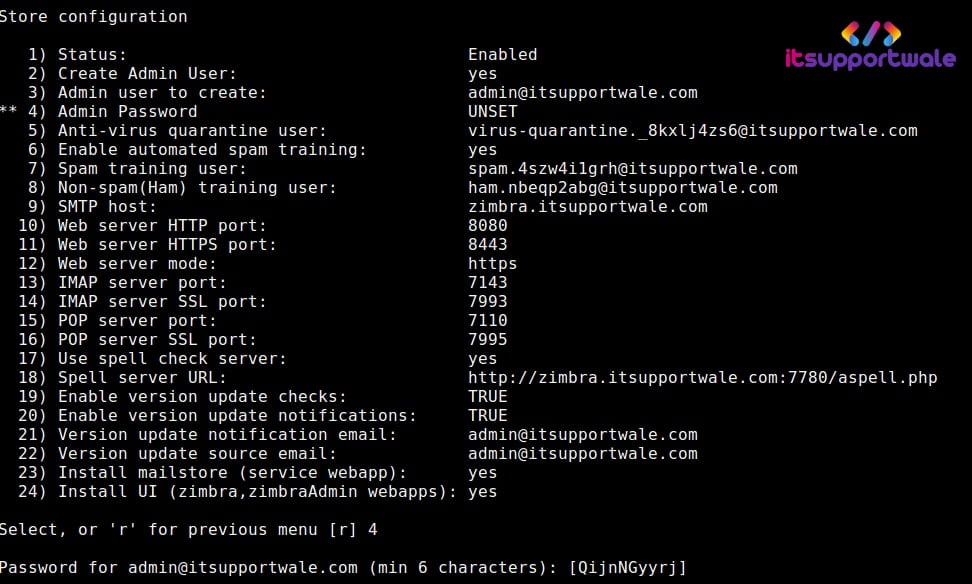
very helpful for us
Following your article to install Open Source Zimbra Mail Server (ZCS 8.8.12) on Ubuntu 16.04 LTS in my laptop is successful as your instruction are so understandable that I didn’t find any difficulty and no any issues occurred while installing. I am very concerned as to the security regarding Mail Server which is one of the important and critical Server for any organization as most of business communication done via emails only is very secure.It is very informative and I have shared this article to my technical friends and they are also very thankful for this wonderful article. The services I got from the article is very useful and you made my work very easy. Your article is full of open information and every steps are very clear with the help of screenshot you’ve mentioned . There also exist the URL to access in any steps which is very creative and it didn’t took time for installing in my Laptop.
Hello Aniz, Thanks for the appreciation and stay connected to our blog for new articles about Zimbra and other foss software. The next article is about how to secure Zimbra from a brute force attack using fail2ban and iptables.
thank you for all; but i have a problem to install ubuntu server 16.04 LTS ; i begin but i cannot reach the end of the installation
Hello Renzo, Thank you for the appreciation. Can you provide more details of your problem. Like in which step you are facing problem. So that i can provide a solution for that.
Hello I’m unable to sedn mails to gmail
Look in the logs for errors while sending emails.