Zabbix is a Free and Open-source enterprise-class monitoring software for servers, networks, and services. Zabbix offers a lot of reporting and data visualization features based on the stored data. This tutorial describes how to install Zabbix 4.0 LTS on Ubuntu 18.04 & 16.04 LTS systems.

Zabbix can be used for agent-based and agent-less monitoring. The Zabbix agent is available for various platforms like Linux, UNIX, macOS, and Windows. Zabbix created by Alexei Vladishev and released under GPL V2 License.
Table of Contents
Prerequisites
- To follow this tutorial, most importantly you need to log in as a user with Sudo privileges.
Installing Zabbix 4.0 LTS Server
Step 1 – Install Apache, MySQL, and PHP
Zabbix required the LAMP environment. Use the following command to install all the required components.
Run the below commands to update the package list and upgrade existing packages.
sudo apt-get update
sudo apt-get upgradeInstall Apache using the below command.
sudo apt-get install apache2 libapache2-mod-phpAfter that, install the MySql server using the below command.
sudo apt-get install mysql-serverNow, install the PHP and its extensions by running the below command.
sudo apt-get install php php-mbstring php-gd php-xml php-bcmath php-ldap php-mysqlNote: For Ubuntu 18.04 LTS it’s necessary to edit the file /etc/apt/sources.list for required PHP packages. Edit the file and make it look like this:
deb http://archive.ubuntu.com/ubuntu bionic main multiverse restricted universe
deb http://archive.ubuntu.com/ubuntu bionic-security main multiverse restricted universe
deb http://archive.ubuntu.com/ubuntu bionic-updates main multiverse restricted universeStep 2 – Add Zabbix repository
Zabbix Server and Client packages not available in Ubuntu’s default repository. So, download and add the Zabbix repository by using the below command.
## Ubuntu 18.04 LTS (Bionic Beaver):
wget https://repo.zabbix.com/zabbix/4.0/ubuntu/pool/main/z/zabbix-release/zabbix-release_4.0-3+bionic_all.deb
dpkg -i zabbix-release_4.0-3+bionic_all.deb
apt update
## Ubuntu 16.04 LTS (Xenial Xerus):
wget https://repo.zabbix.com/zabbix/4.0/ubuntu/pool/main/z/zabbix-release/zabbix-release_4.0-3+xenial_all.deb
dpkg -i zabbix-release_4.0-3+xenial_all.deb
apt updateStep 3 – Install Zabbix on Ubuntu 18
Zabbix Software mainly required these three components Zabbix Server, Zabbix Web Frontend and Zabbix Agent. So, install all of them by running the below command.
apt -y install zabbix-server-mysql zabbix-frontend-php zabbix-agentStep 4 – Setup MySQL Database
Login to your MySQL server and create a database and a new database user for Zabbix Server. So, create them by running the below command.
mysql -uroot -pEnter the password for login.
create database zabbix_db character set utf8 collate utf8_bin;
grant all privileges on zabbix_db.* to zabbix@localhost identified by 'password';
quit;After that, import the database schema by using the below command. During this process, you will be asked to enter the password of our new DB user.
zcat /usr/share/doc/zabbix-server-mysql*/create.sql.gz | mysql -uzabbix -p zabbix_dbStep 5 – Edit Zabbix Configuration File
After that, edit the configuration file located in /etc/zabbix/zabbix_server.conf and add the following information.
DBHost=localhost
DBName=zabbix_db
DBUser=zabbix
DBPassword=passwordStep 5 – Edit PHP Configuration for Zabbix
Now, edit the file located at /etc/zabbix/apache.conf and uncomment and set the following values of PHP.
php_value max_execution_time 300
php_value memory_limit 128M
php_value post_max_size 16M
php_value upload_max_filesize 2M
php_value max_input_time 300
php_value always_populate_raw_post_data -1
php_value date.timezone Asia/KolkataMake sure you set the right TimeZone.
Step 6 – Enable and Restart Zabbix and Apache Services
After that, Enable the Service of Zabbix Server and Apache Server
systemctl enable zabbix-server
systemctl enable zabbix-agent
systemctl enable apache2Restart the Services by running the below command.
systemctl restart zabbix-server
systemctl restart zabbix-agent
systemctl restart apache2Configure Zabbix frontend using Web Installer Wizzard
After that, point your browser to the below URL and remember to replace the “demo.linuxbots.com” with your domain name.
http://demo.linuxbots.com/zabbixNow, Click on Next Step.
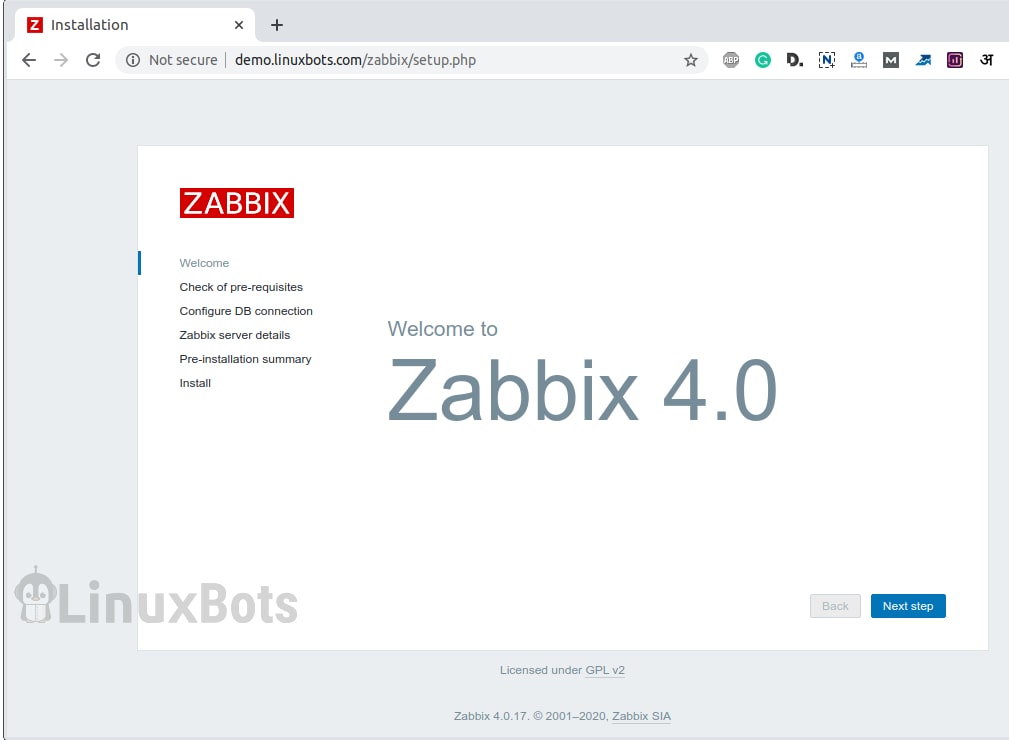
After that, make sure that all the required components are installed. Then click on Next Step.
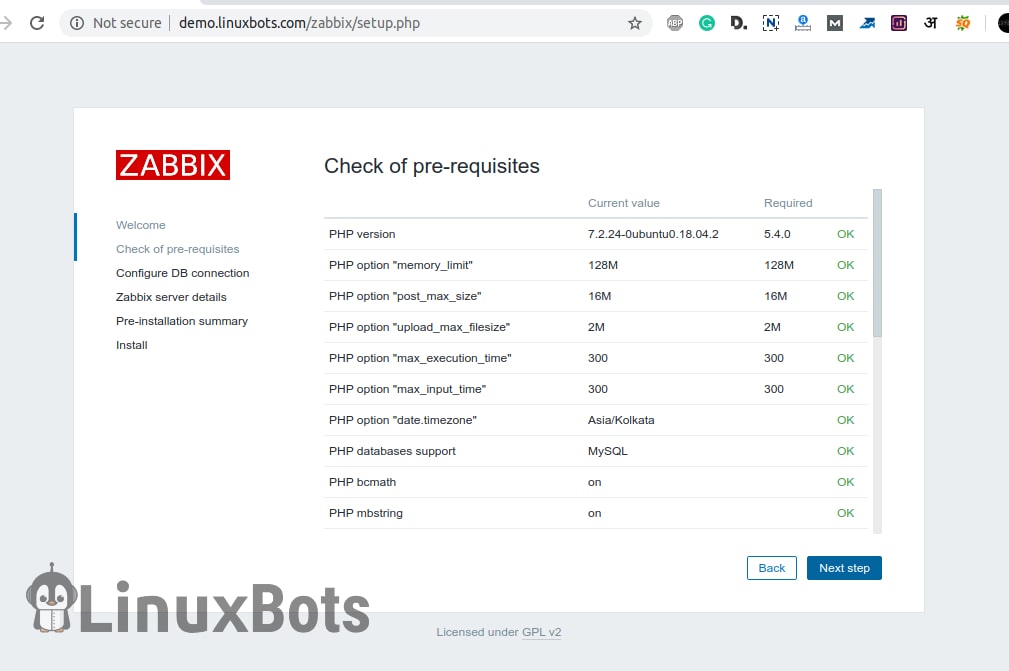
Now, Enter the Database details and click on Next Step.
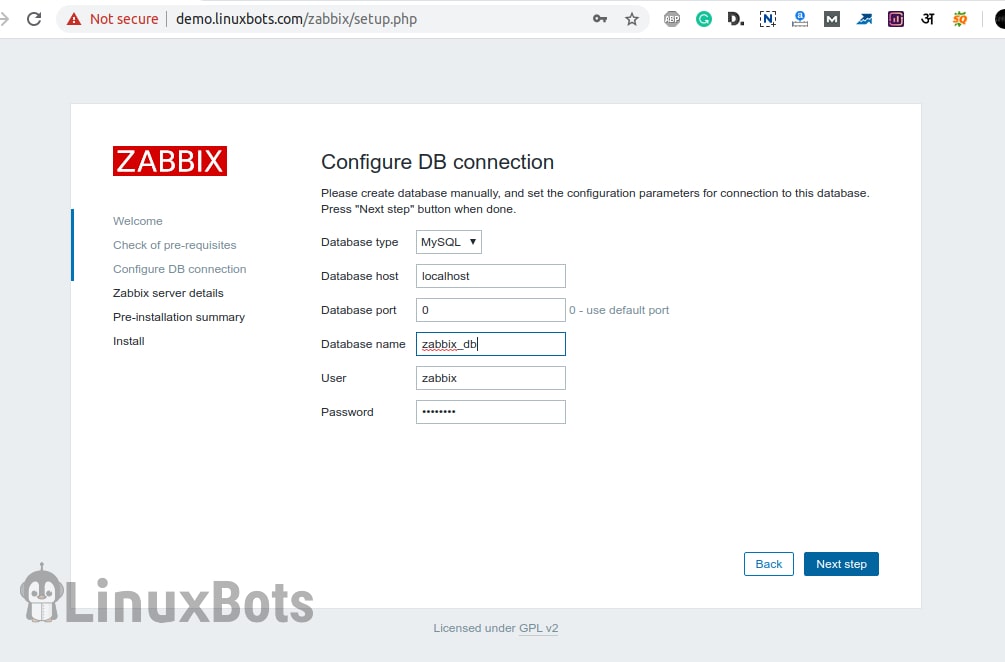
After that, Enter the name for the server and click on the Next step.
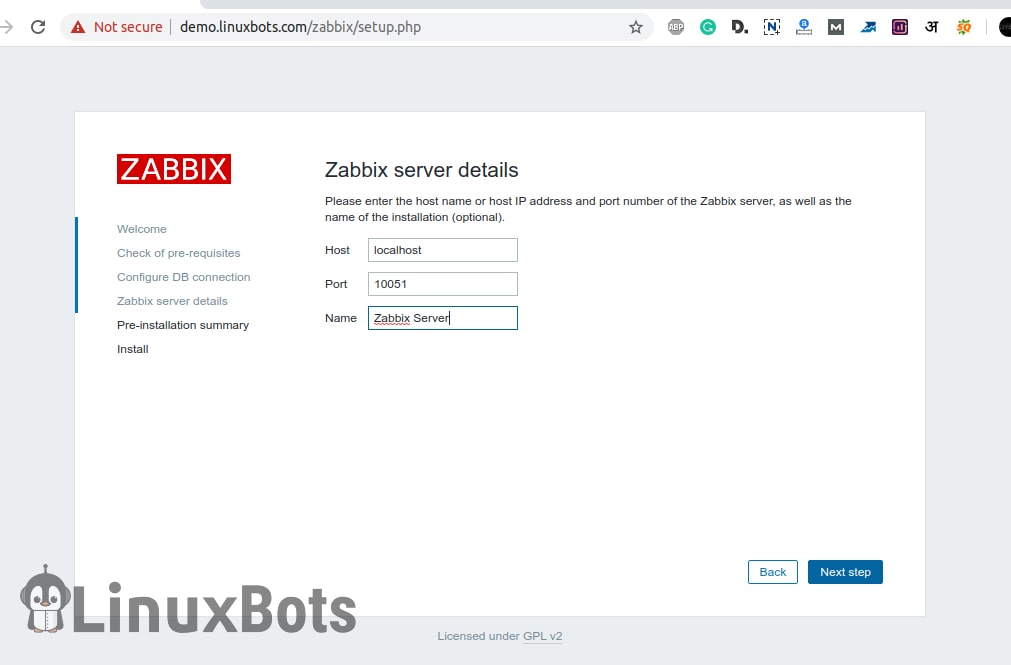
On the summary page, you can verify the details provided in the previous steps. After verifying click on the Next step.
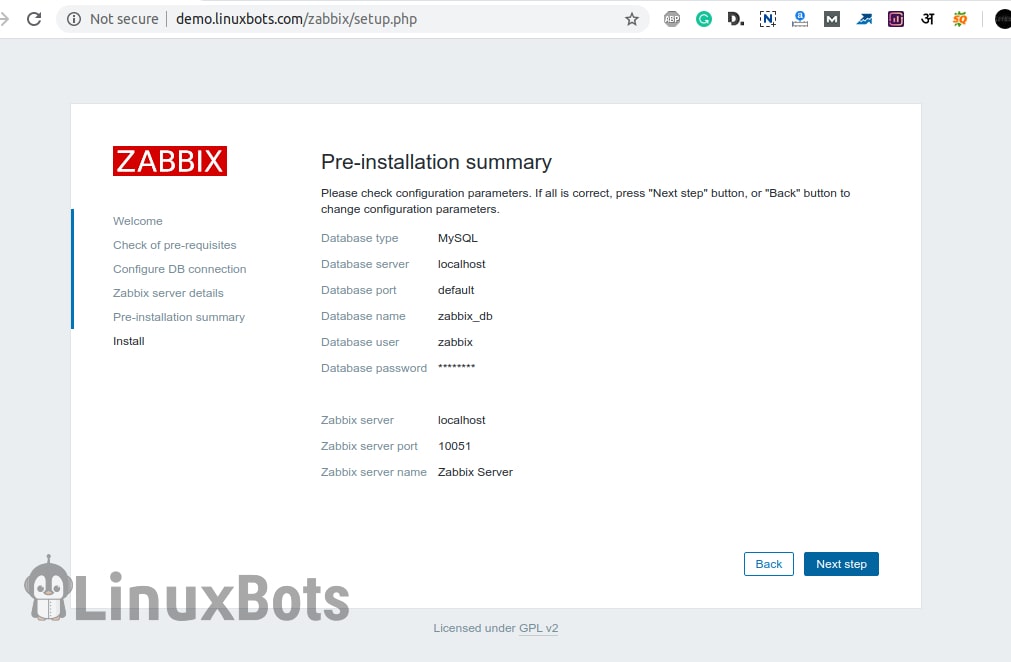
At the final step, click on the Finish button.
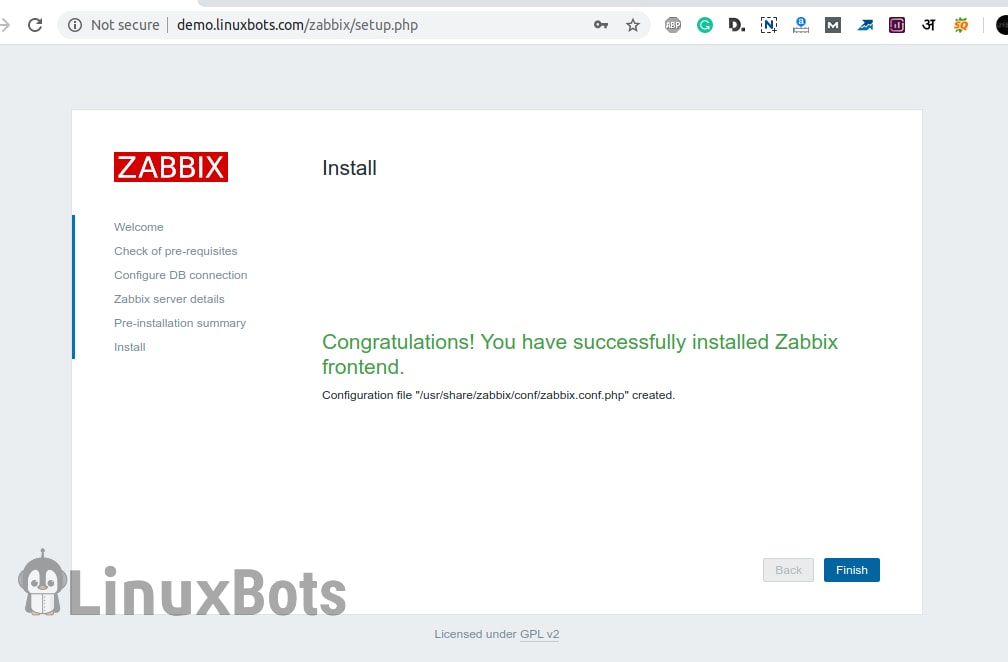
After that, you will be redirected to the login page. Here the default username is “Admin” and password is “zabbix“.
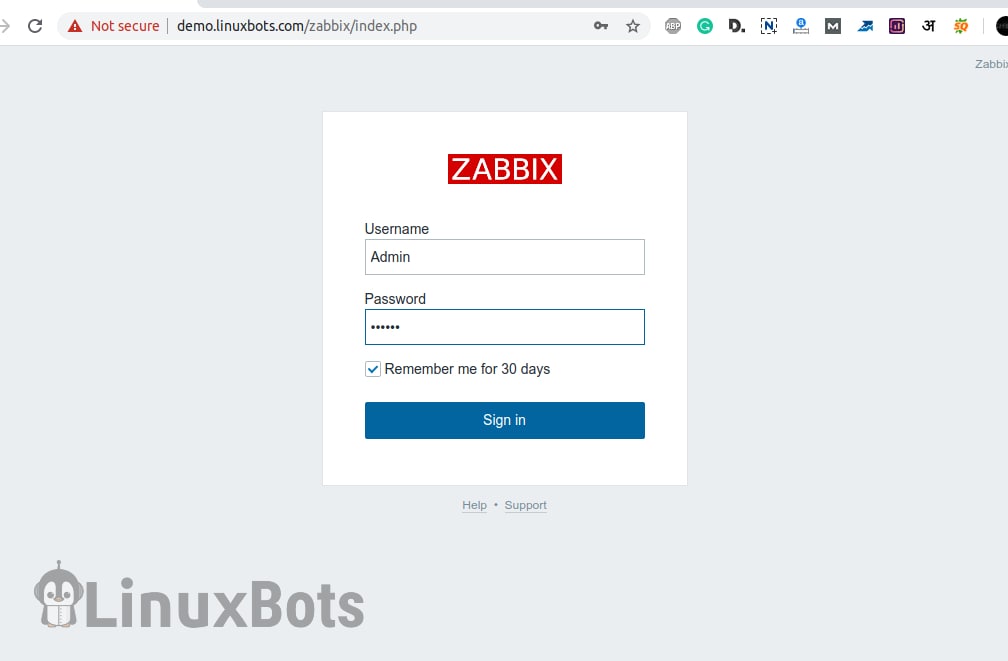
After login, you will see the dashboard. Here we have successfully installed the Zabbix 4.0 LTS Server on Ubuntu 18.04 LTS Server.

Conclusion:
In this tutorial, we installed Zabbix 4.0 Monitoring Server on Ubuntu 18.04 Server. You can share your views in the comment section.
- Also Read: Install Laravel on Ubuntu 16.04 with Apache