OpenLiteSpeed Web Server is the Open Source edition of LiteSpeed Web Server. LiteSpeed is the 4th most popular web server on the internet. 4.7% of websites are using LiteSpeed Web Server on the internet till August 2019.
OpenLiteSpeed Web Server comes with a built-in WebAdmin GUI to control and serve web sites. Below is the list of some features of OpenLiteSpeed Web Server :
- Event-Driven Architecture: High Performance with Low CPU and Memory consumptions.
- Understands Apache Rewrite Rules: It is mod_rewrite compatible so you can use your current rewrite rules if you are using Apache Web Server.
- Admin Interface: Easily manage and control multiple virtual hosts form the browser.
- Speed & Security: Built-in features like Anti-DDos, Bandwidth Throttling, ModSecurity v3 integration Etc.
- Cache Acceleration: Built-in full-page cache module.
- PageSpeed Optimization: Built-in mod_pagespeed module for optimization for Google PageSpeed.
As mentions on its website, OpenLiteSpeed is the highest performing web server in terms of hosting WordPress.
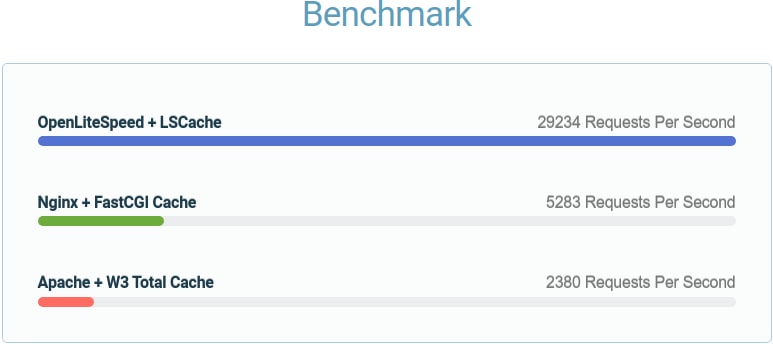
In this article, we will learn how to install OpenLiteSpeed Web Server on Ubuntu 16.04 with the PHP processor.
We install it in some easy steps.
Table of Contents
Step 1: Adding LiteSpeed Repositories
LiteSpeed is providing Repositories for nearly all the versions of CentOS, Debian, Ubuntu, and Amazon Linux. Here we are adding LiteSpeed Repository given for Ubuntu. Add it by running the below command.
sudo wget -O - http://rpms.litespeedtech.com/debian/enable_lst_debian_repo.sh | bash
The above command will auto-update all the repositories package lists.
Step 2: Install OpenLiteSpeed Web Server
After adding the OpenLiteSpeed repository, we can now install the latest version of OpenLiteSpeed Web Server. Install it by running below command:
apt-get install openlitespeedThe above command will install the latest version of OpenLiteSpeed Web Server available on the repository. On Ubuntu 16.04 it will install version 1.5.10.
Step 3: Install PHP using OpenLiteSpeed Repo
You can install various versions of PHP like PHP 5.3, 5.4, 5.5, 5.6, 7.0, 7.1, 7.2, 7.3 from the OpenLiteSpeed Repository. In this tutorial, we install the latest PHP 7.3. You can also install multiple PHP versions from this repository.
apt-get install lsphp73
ln -sf /usr/local/lsws/lsphp73/bin/lsphp /usr/local/lsws/fcgi-bin/lsphp5The above command will install the latest PHP 7.3 along with all the commonly-used packages for OpenLiteSpeed. The next command is directed to OpenLiteSpeed to use this PHP version.
Step 4: Check OpenLiteSpeed Service
After installing PHP, check the OpenLiteSpeed service with the below command.
service lsws status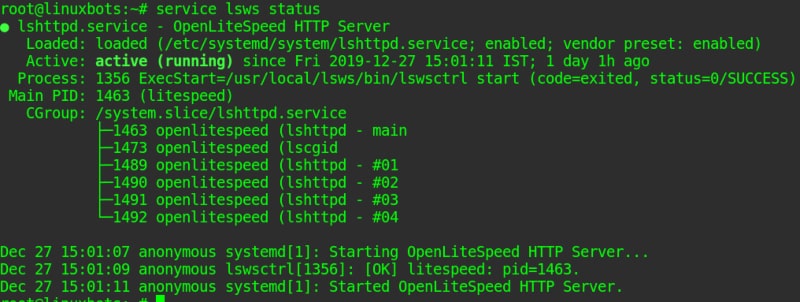
If you found that the service is not running, you can start the service by running the below command.
service lsws startStep 5: Change the default admin password
As mention earlier in this article, OpenLiteSpeed comes with a built-in Admin Interface. The default password for the Admin interface is 123456. You can change it from the Web Interface also. But here we change it by running below command.
/usr/local/lsws/admin/misc/admpass.sh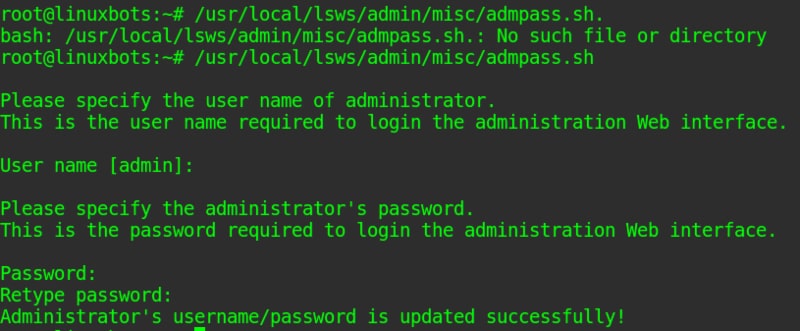
Step 6: Visit the OpenLiteSpeed Web page and Admin Interface
By default, OpenLiteSpeed runs on port 8088. You can access it by, point your browser to http://server-domain-or-ip:8088.
http://server-domain-or-ip:8088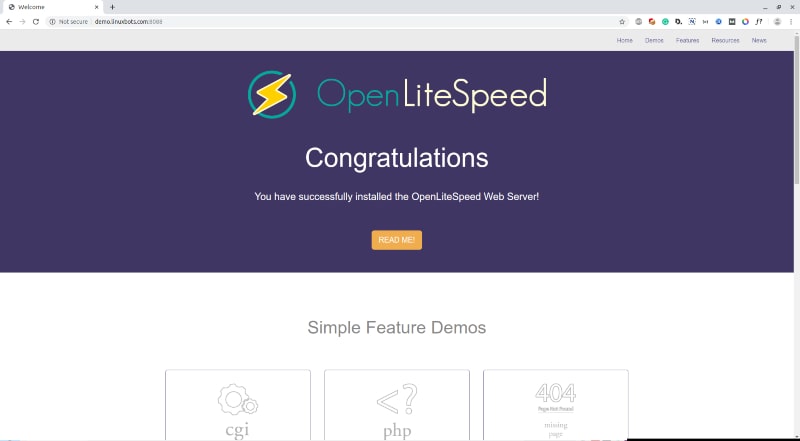
After that, you can visit the Admin Interface which is by default runs on port 7080. You can access it by, point your browser to https://server-domain-or-ip:7080.
https://server-domain-or-ip:7080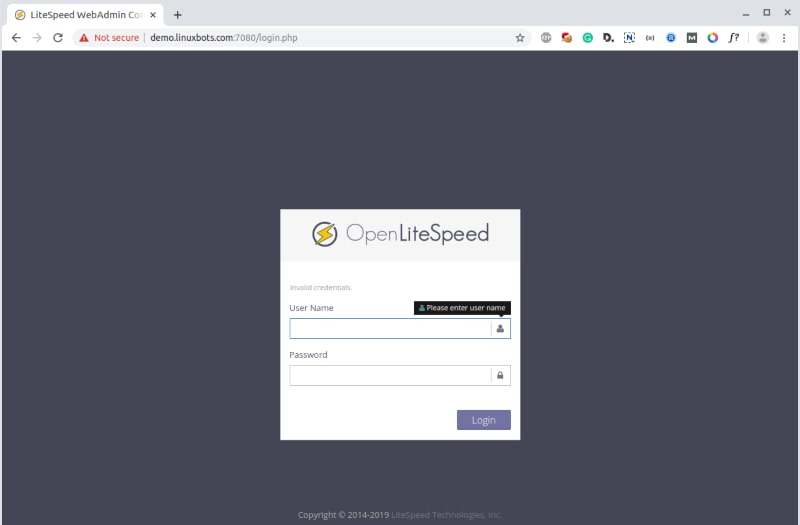
Enter the username and password. And after login, you can see the page as below.
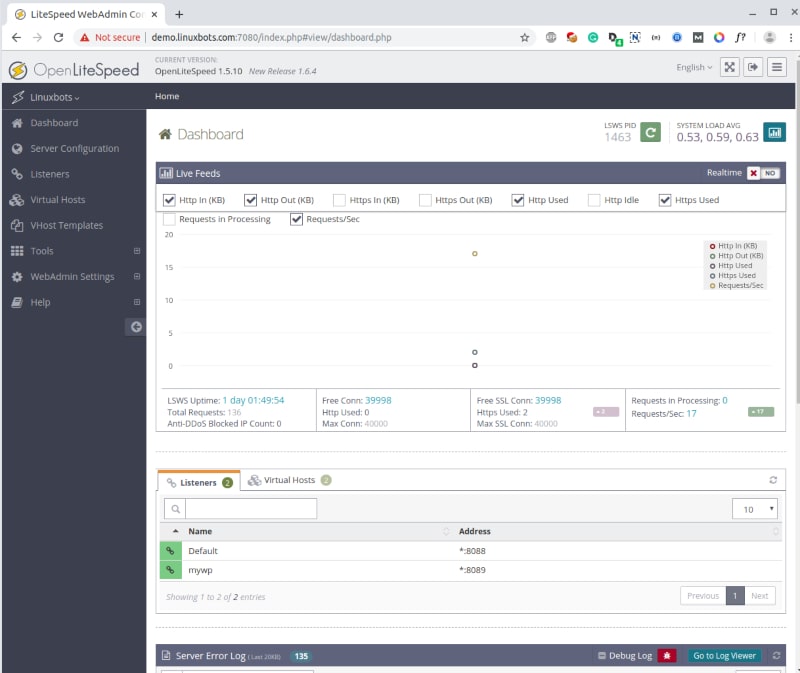
That’s it, you have successfully installed and running OpenLiteSpeed Web Server with the latest PHP 7.3.
Conclusion:
In this article, we learned how to install OpenLiteSpeed Web Server on Ubuntu 16.04 LTS. You ask any questions in the comment section if I missed something.
Step 6. http://server-domain-or-ip:8080 change to http://server-domain-or-ip:8088
Thanx for the suggestion. I have updated the value in the post.